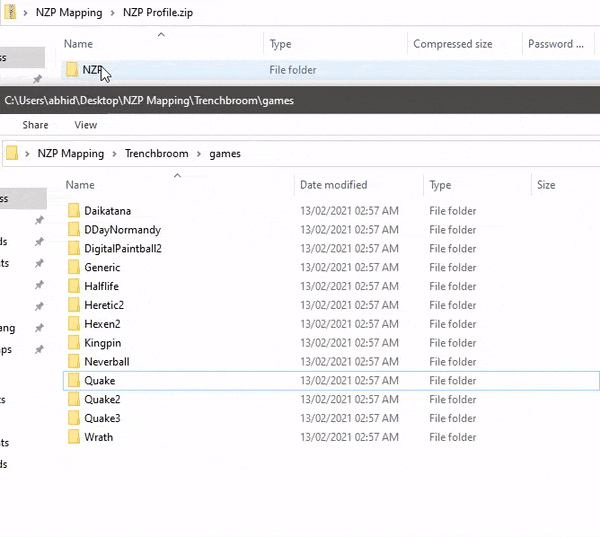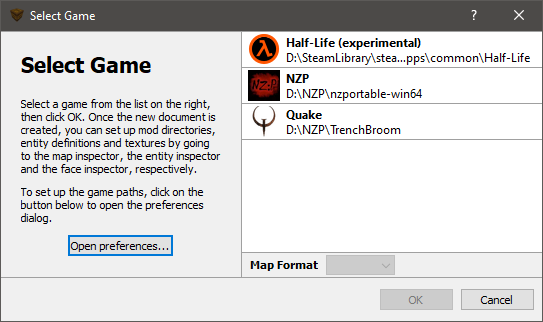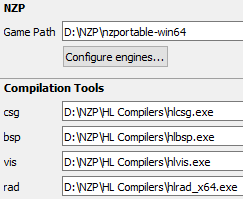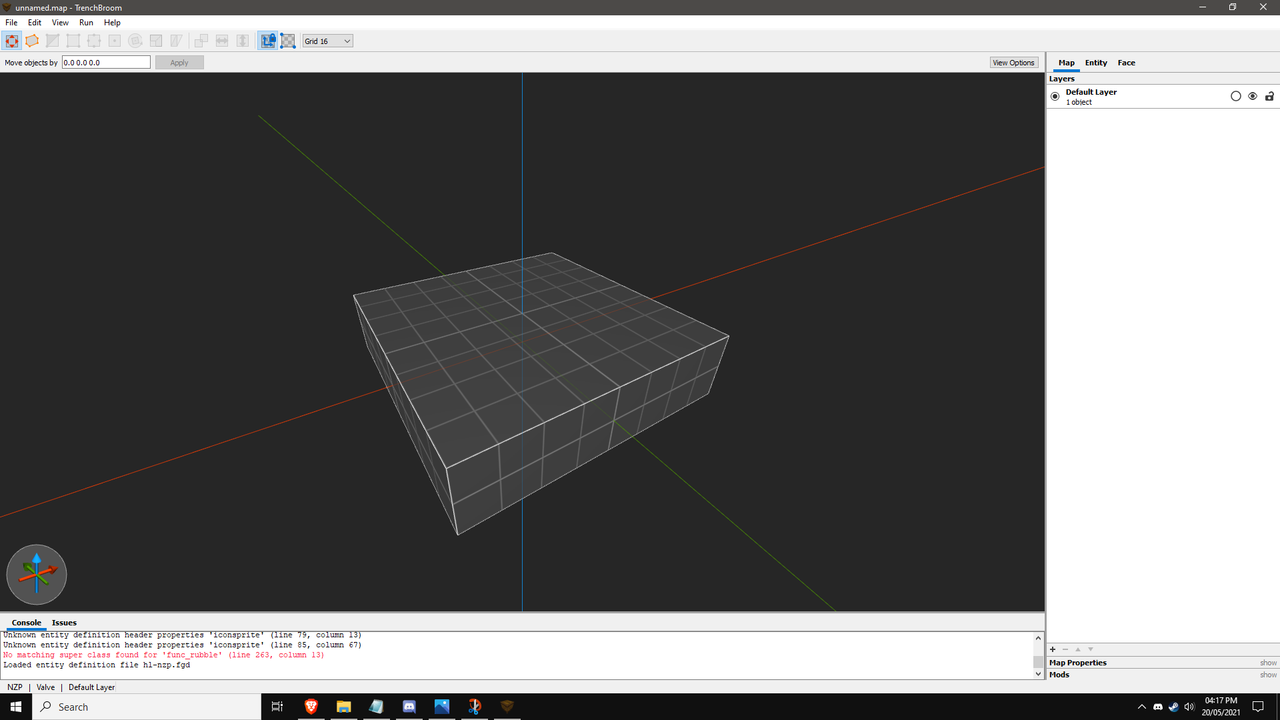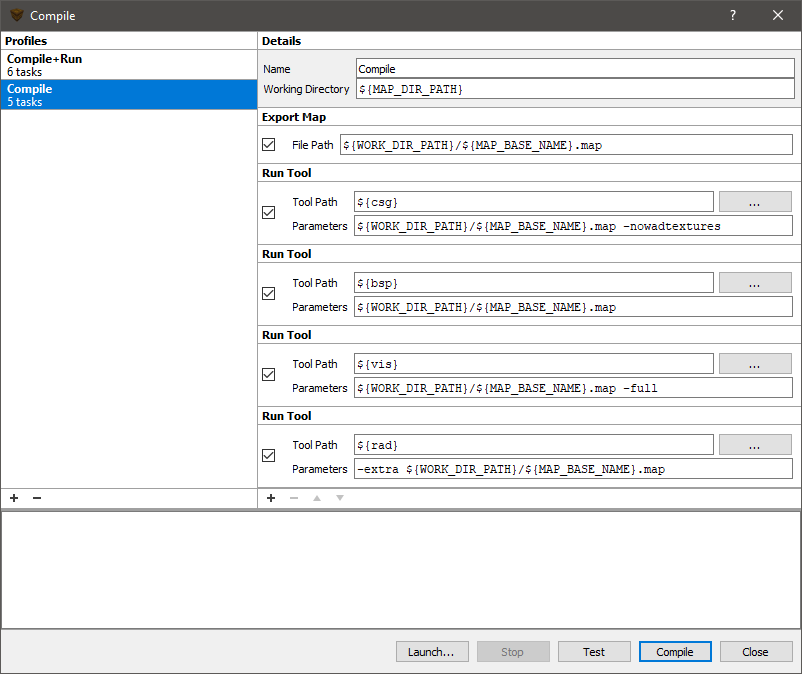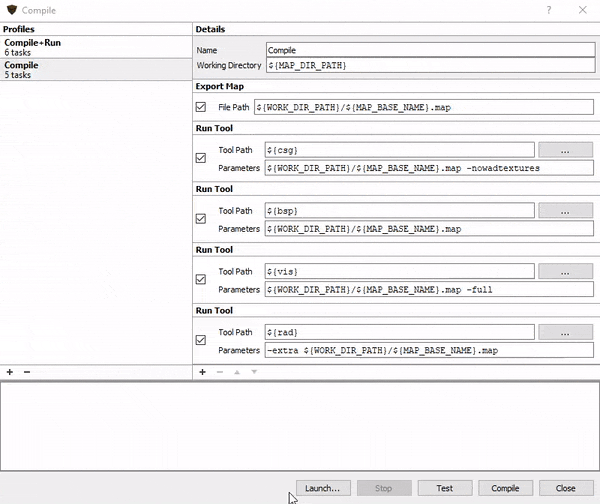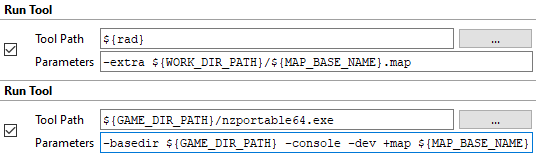Check this thread if you haven't already: https://nzportable.forumotion.com/t1986-nzp-mapping-guide
Also ask for help or show off your creations in the NZP Discord: https://discord.gg/6GBGf4N
Note: This guide is current as of the 29th March 2023.
Introduction
So what the hell is TrenchBroom and why am I telling you to use it instead of JACK Hammer?
Simple, TrenchBroom is so much easier and intuitive to work with, especially for level geometry.
It flat out makes JACK Hammer look like cavemen tools.
If that tickles your interests (or you don't believe me and want to see proof),
check out this excellent tutorial playlist which will get you familiar with the tools:
Here's a screenshot of what the editor looks like:
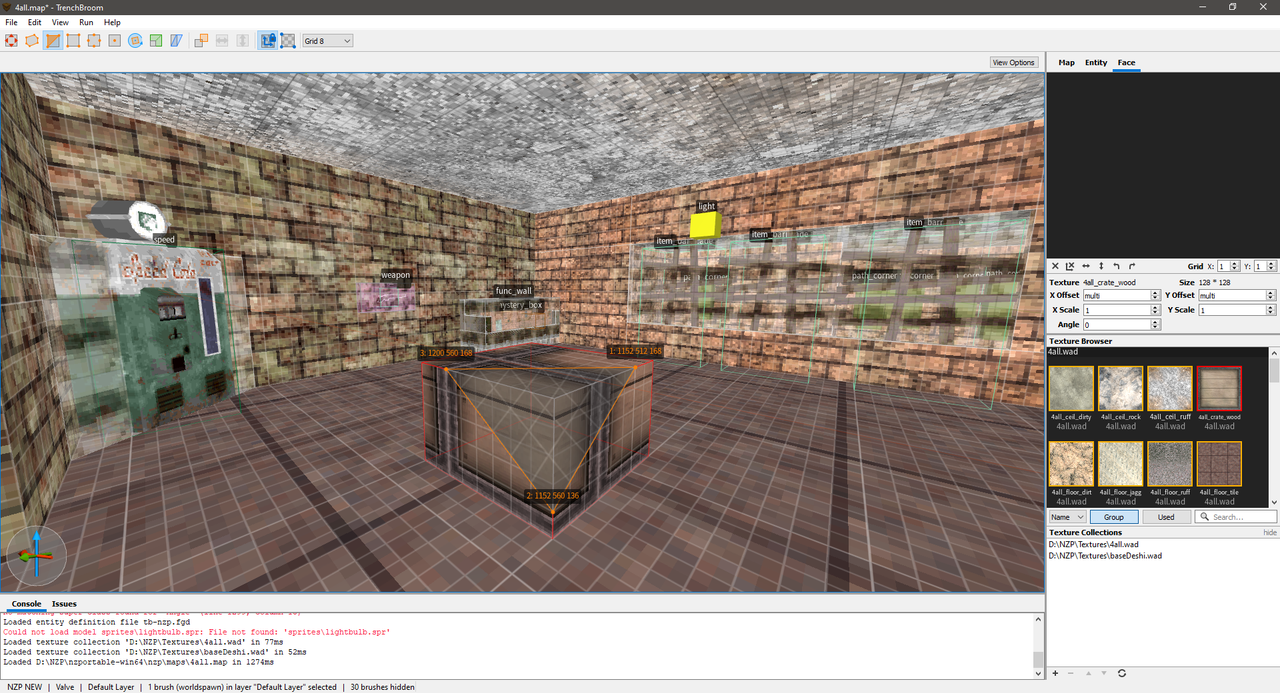
As you can see, it's centred around the 3D view (and i'm just messing around with the clip tool here).
Getting Started
So obviously you need to download the latest version of NZP:
https://github.com/nzp-team/nzportable/releases/tag/nightly
But what else? Well for starters, download TrenchBroom:
https://github.com/TrenchBroom/TrenchBroom/releases
You'll also want to use this custom profile made for NZP which contains the necessary entity definitions as well as some nice tweaks:
https://drive.google.com/file/d/1IiP5jQsbiUojh43-XY5GwqrOh4DntRVs/view
Note: You can find the latest FGD file here for when new entities (e.g. perks or weapons) get added:
https://github.com/nzp-team/assets/blob/main/source/maps/fgd/tb-nzp.fgd
Next, you'll need to be able to actually compile the map into something (vaguely) playable so grab them here:
https://gamebanana.com/tools/5391
Finally, you'll be wanting some textures to decorate your map (unless you like seeing pink+black squares everywhere).
NZP uses the wad3 format like half life 1 and counter strike 1.6, so you can probably grab them online.
Alternatively, you could make them yourself using Wally, though that'd be outside the scope of this tutorial.
If you need something to get you started though, there's some wads in the NZP Assets Repository here:
https://github.com/nzp-team/assets/tree/main/source/textures/wad
Last edited by BCDeshiG on Wed Mar 29, 2023 1:46 pm; edited 2 times in total (Reason for editing : Light mode exists)

 Portal
Portal